Filing a Notice of Loss can be easily done by following these steps:
a. Mobile
a.1 From the Dashboard page, click the “FILE A NOTICE OF LOSS” button.
a.2 Select the Vehicle Data from the drop-down list.
a.3 Fill out the Driver Information (driver’s name, date of birth, sex, address, and license details).
Note:
* Check the “I WAS THE ONE DRIVING DURING THE ACCIDENT” box if the user is also the driver. Kindly review the details and fill out the blank field/s.
a.4 Fill out the Owner Information (owner type, name, date of birth, sex).
Note:
* Check the “THE OWNER WAS THE ONE DRIVING DURING THE ACCIDENT” box if the driver is also the owner of the vehicle. Kindly review the details and fill out the blank field/s.
a.5 Fill out the Contact Person and Contact Person’s Number fields.
a.6 Click the “SAVE & NEXT” button at the lower right of the screen.
a.7 Select all applicable Type of Accident.
a.8 Fill out the Details of the Accident (date of accident, time of accident, city where the accident occurred and detailed description).
Note: Description is limited to 500 characters.
a.9 Click the “SAVE & NEXT” button at the lower right of the screen.
a.10 Upload the required Media & Documents.
a.10.1 Click the upload button
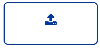
and select the corresponding file for the “Front of the Vehicle” and “Damages to the Vehicle”. Both are required.
a.10.2 For additional photos/videos, click the “Add Damages” button.
a.10.3 If there is no Third-Party Vehicle involved, check the “No photos/videos available” box.
Otherwise, uncheck the “No photos/videos available” box and follow steps a.10.1 and a.10.2.
a.10.4 Click the upload button 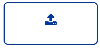
to upload the available documentary requirement/s. You have 45 days to complete the documentary requirements from the submission of NOL.
a.11 Click the “SAVE & NEXT” button at the lower right corner of the screen.
a.12 View “Summary” then click the “FORWARD TO GSIS” button at the lower right corner of the screen.
a.13 Click the “OK” button to confirm.
b. Web
b.1 From the Dashboard page, click “File a Notice of Loss” button on the upper right corner.
b.2 Select the Vehicle from the list.
b.3 Fill out the Driver Information (driver’s name, date of birth, sex, address, and license details).
Note:
* Check the “I WAS THE ONE DRIVING DURING THE ACCIDENT” box if the user is also the driver. Kindly review the details and fill out the blank field/s.
b.4 Fill out the Owner Information (owner type, vehicle owner’s name, date of birth, sex, address).
Note:
* Check the “THE OWNER WAS THE ONE DRIVING DURING THE ACCIDENT” box if the driver is also the owner of the vehicle. Kindly review the details and fill out the blank field/s.
b.5 Fill out the Contact Person and Contact Person’s Number fields.
b.6 Click the “NEXT” button.
b.7 Click “OK” to proceed to the next step.
b.8 Select all applicable Type of Accident.
b.9 Fill out the Details of the Accident (date of accident, time of accident, city where the accident occurred and detailed description).
Note: Description is limited to 500 characters.
b.10 Click the “SAVE & NEXT” button.
b.11 Click “OK” to proceed to the next step.
b.12 Upload the required Media and Documents.
b.12.1 Click the upload button

and select the corresponding file for the “Front of the Vehicle” and “Damages to the Vehicle”. Both are required.
b.12.2 For additional photos/videos, click the “Add Damages” button.
b.12.3 If there is no Third-Party Vehicle involved, check the “No photos/videos available” box.
Otherwise, uncheck the “No photos/videos available” box and follow steps b.12.1 and b.12.2.
b.12.4 Click the “BASIC DOCUMENTS” tab.
b.12.5 Click the upload button

to upload the available documentary requirement/s. You have 45 days to complete the documentary requirements from the submission of NOL.
b.13 Click “SAVE & NEXT” button.
b.14 Click “OK” button to proceed to the next step.
b.15 View “Summary” then click the “Forward to GSIS” button.
b.16 Click “OK” to confirm.